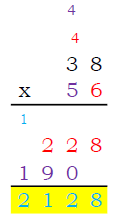Two to Four Digit Multipliers with Optional Decimals, plus Answer Keys that “Show Your Work”
Are you ready for multiplication problems for worksheets, quizzes or tests for school kids learning multi-digit multiplication? Do you want something that is just the right level for where your student is right now? Here is my own custom multiplication test creator. It is an Excel spreadsheet, using formulas to generate random problems at a variety of different levels of difficulty you may need at any given time. You can print test after test, and they are never the same. Practice a different test every day or night if you want! To download, just click here. Depending on your browser and virus scanner, you may have to unblock or manually okay opening the file by adjusting file properties. In Microsoft Edge, the file may open as a OneDrive Excel Worksheet.
Navigating the File
The Excel file has seven tabs or worksheets, plus an instruction tab, one with 100 basic multiplication facts for timed tests, one for simple problems with a two digit multiplier times a single digit multiplier, and one each for more complex two digit, three digit and four digit problems, plus a couple of decimal problem tabs. On each tab or sheet, there are 100, 54, 36, or 20 problems, depending on complexity, that are randomly generated, with an answer key below.
Printing the Worksheet/Test
If you print the tab as set up in two pages, the first page is the test, and the second page is the answer key. You can skip the answer key by just printing page 1, but we highly recommend printing the answer key as it “shows your work,” in addition to giving you the right answer. If you are a teacher with a class of 30, you could print 30 copies of page one and one copy of page 2 for you. Or you may want to have an answer key to give to each student at some point to aid in their learning of the step-by-step process that is involved in long multiplication. Maybe you are a student or home schooler who would like to have a test and then be able to check your work- print both pages and check your work after completing the test. The only way to get a printed answer key that matches the worksheet is to print them at the same time. The tests are designed to have room for the test taker to show their work for each problem and the answer keys show all work required.
Generating a new test
The sheet is set for automatic recalculation, which means after every entry you make, the problems will all be dynamically changed per their formulas for random problems. You can turn off the automatic calculation by going to the formula tab portion of the Excel menu and making calculations manual. On most versions of Excel, you can manually calculate by pressing the “F9” key. I noticed that for my function keys to use the “F#” function, I have to hold down the “fn” button while I push the F9 key. You can also use the “Calculate Now” button from the “Formulas” tab- whatever you find easiest. Every time you press this key or re-calculate, all the problems and their answers will be changed to new problems. If you want three tests with different problems for three different nights, print one test, hit “F9”, print again, hit “F9”, and print again- you’ll get three different tests, all completely different, but the same level of difficulty.

Special Feature: Sample Solutions
I’ve added a special feature in this workbook that students might find a bit helpful- the sample solution on the right side of many of the multi-digit sheets out of the printed area. There are green cells where a user can put in a value and the problem will be shown with an answer with work shown. So, for long multiplication, each digit may have a tens digit to carry over and add to the product of the next digit’s product, so these carry digits are shown color-coded to the digit of the lower multiplier, and when adding a column to sum each digit’s product and the sum is over 10, the person solving the problem would carry a one or maybe a bigger digit for longer lists of addends. This is shown in the solution. For multiplication, this can be a tricky system to learn, so a student may find it helpful in seeing how to solve a specific problem. The yellow highlighted cell is simply the formula for the product of the two multipliers in the green box and should always match the blue answer after showing all work. The answer keys are color-coded, showing work the same way.
Specific Tab Information
The 100 multiplication facts tab has the ability to adjust difficulty by digit. All of the other four tabs just have random multiplier functionality, just different levels of problems. Let’s review the types of problems each tab includes.

100 Multiplication Facts

Multiplication facts are typically single digit problems, although you can make them more difficult with choices up to low teens to really challenge memorization skills. You pick the multipliers (factors). Some teachers take facts in a little different order- multiples of nine are often easier than multiples of seven. I really don’t have anything against seven. But maybe that is a lesson for another day from these sheets.
On the right side of the sheet is a colorful couple of blocks that determine the values that will be chosen from for the problems that are randomly generated. For multiplication, the user can choose up to 11 values for the upper multiplier and 11 other values for the lower multiplier. Then the user picks how many of those values will actually be used. On the example to the left, the settings are set for upper multipliers of 2, 3, 4, 5, 9, and 10. This will generate problems like the example problems shown to the right. The “Range Index” in each box refers to the first and last index value from the “Choices” list to be used. To make this more clear, the first and last choices are color-coded. In the example, the box has “2” as the second “Choice” and have “2” as the top “Range Index” value. This means that the second value in the choice list, which happens to be “2” will be the top of the range of values to be used. The seventh choice will be the last choice to use for problems which has been set to “10” in this example. You can set up the upper and lower multiplier differently as shown, perhaps having a narrow range for the lower multiplier and a wider range for the upper multiplier. The choices can be changed to whatever you want. You can change the choices as well. For your all-star students, maybe you add 11, 12, 13, 14, 15, and 16 in place of some other numbers, perhaps on the upper multiplier, while keeping the lower multiplier in single digits. Shouldn’t everyone know multiples of 11, 12, 15, and 16?

Mult 2 by 1 digits tab
The Mult 2 by 1 digits tab is the first logical step in learning multi-digit multiplication. These problems all have a upper multiplier of two digits and a lower multiplier of one digit. Practicing these problems allows a student to get the hang of multiplying the one’s digits and carrying over the ten’s digit of that product to add to the product of the ten’s digit of the upper multiplier to the lower multiplier digit. This is obviously the basis for all multi-digit multiplication.

Mult 2 digits tab
The Mult 2 digits tab moves to problems with both multipliers being two digits. This introduces the need to have a product for the first digit of the lower multiplier and a second product for the tens digit of the lower multiplier. Each digit can have a digit to carry over when multiplying and the two products have to be offset and added together. Since this is a new skill, these are the easiest possible problems to complete. The first row has only a single digit for the lower multiplier to ease in. The second row has no problems that either digit multiplies up to over 10. This is done by limiting the digits to a max of 5 for the first multiplier and a value less than the value needed to reach above 10, for either digit. The remaining rows of the sheet have no limits and can have any number between 10 and 99, meaning a need to carry a tens of any quantity or having a total product of up to 9801.
Mult 3 digits tab
The Mult 3 digits tab moves to problems with both multipliers being three digits. This just adds more complexity with another digit to deal with when multiplying and an additional intermediate product to add. Each digit can have a digit to carry over when multiplying and the three products have to be offset and added together. The first row has only a single digit for the lower multiplier to ease in. The second row has lower multipliers of two digits, adding more difficulty. The remaining rows of the sheet have no limits and can have any number between 100 and 999, meaning a need to carry a tens of any quantity or having a total product of up to 998,001.

Mult 4 digits tab
The Mult 4 digits tab moves to problems with both multipliers being four digits. This just adds more complexity with another digit to deal with when multiplying and an additional intermediate product to add. Each digit can have a digit to carry over when multiplying and the four products have to be offset and added together. The first row has only a single digit for the lower multiplier to ease in. The second row has lower multipliers of two digits, adding more difficulty. The third row has lower multipliers of three digits, adding more difficulty. The remaining rows of the sheet have no limits and can have any number between 1000 and 9999, meaning a need to carry a tens of any quantity or having a total product of up to 99,980,001. In the answer key, the final answer is re-written with commas to separate thousands and millions, for those wanting to check comma placement. Note in the example, if the multiplication of digits doesn’t require any carry-overs, there may be blank lines or spaces- color-coding in the answer key helps keep this all straight for the student and even the teacher or parent trying to explain these problems.

Mult 2×4 digit decimals tab
The Mult 2×4 digit decimals tab introduces problems with decimals. These problems have multipliers of two and four significant digits. This just adds the complexity of tracking the decimal place when multiplying. Each digit can have a digit to carry over when multiplying and the four products have to be offset and added together. The first four problems all have the decimal point somewhat in the middle of the significant digits. The remaining problems have no limits and can have any number between 0.1001 and 9999, meaning a products with anywhere from 0 to 5 decimal places, or anywhere from 0.11011 to 98,990.1. In the answer key, the original problem is highlighted in yellow, and the work is shown in detail next to it. As the intermediate products are added, the decimal places in the sum of products are highlighted for emphasis. Additionally, the final answer is then re-written with commas and decimal points to separate thousands and millions, for those also wanting to check comma placement. The answer key also shows the original problem with decimal placement while the work shown omits it to keep Excel formatting from becoming too complex (the formulas and formatting are already extensive as it is.)

Mult 4 digit decimals tab
The Mult 4-digit decimals tab expands problems with decimals. These problems also have both multipliers being four significant digits. This just adds the complexity of tracking the decimal place when multiplying. Each digit can have a digit to carry over when multiplying and the four products have to be offset and added together. The first five problems all have the decimal point somewhat in the middle of the four digits. The remaining problems have no limits and can have any number between 0.1001 and 9999, meaning a product with anywhere from 0 to 8 decimal places, or anywhere from 0.01002001 to 99,980,001. In the answer key, the original problem is highlighted in yellow, and the work is shown in detail next to it. As the intermediate products are added, the decimal places in the sum of products are highlighted for emphasis. Additionally, the final answer is then re-written with commas and decimal points to separate thousands and millions, for those also wanting to check comma placement. Again, the answer key also shows the original problem with decimal placement while the work shown omits it to keep Excel formatting from becoming too complex (the formulas and formatting are already extensive as it is.)
Issues with the file?
Generally, if a user of the file avoids changing formulas in the sheets and follows the above instructions, the file should work fine. However, if you received this file from a source other than the original website and experience difficulties, try downloading a fresh free copy. To download, just click here.
The website has other math worksheets available for free download, including dynamic 100 problem math facts for simple addition, subtraction, multiplication, and division. There are also sheets for long addition and fraction problems.
If you spot an error or have suggestions for improvement or other sheets, leave a comment on the website and I’ll look into it and make improvements if required.